
Topic Contents Hide

The Layers panel is accessed by tapping the Layers button on the app titlebar.

The Layers panel displays the different layers which make up the map display area of the Hema Explorer app.
Layers consist of
Active map layers are those which are drawn on the main map panel.

Available Map layers are able to be moved to the Active panel by tapping-and-dragging on the adjacent drag handle button. Map Layers in the Available section are not visible on the main map panel.
The Layers panel also contains some additional buttons which open sub-panels. Each of these features are described in more detail in their own section of this guide.

The My Waypoints layer can be found by tapping the Layers button on the app titlebar.
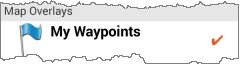
You can toggle display on and off of all saved waypoints by tapping the My Waypoints control on the Layers panel.
Waypoint display is on when there is a tick displayed next to My Waypoints on the Layers panel.
Information related to POIs is contained within the POIs section of this user guide.
Whenever you download additional map sections for offline use, they will consume space on your device. Periodically you may want to clean up old map sections which you are no longer using. ie. you may do a big trip to Cape York, but after returning, you may decide to remove the unneeded content until your next trip.

Tapping the My Downloaded Maps button off the Layers panel will open the My Downloaded Maps panel.
This panel displays a list showing any map layer sections which you have manually downloaded.