Within the app, any data (Marks, Routes and Tracks) you create is shown on the appropriate list page for that type of data.
In order to backup or share your data, the data must first be saved into a file. This take a copy of the data from the list page and saves it into a GPX file.
Once you have the data you want in a file, you can share it with someone else. ie. you could save all your waypoints for a trip you are going on with a friend, and send your friend an email with the file attached. Then, they could load the file into their map application, and have an active copy of your data to refer to (what are friends for after all?).
Once you give the file a name, you can perform the following:
Tap the Done button to save the file. The file will be saved to the internal storage on your device.
See the section on Saving Data Files in this guide for more info.
Or
Tap the Share button to share the file via the standard sharing options available on the device (this may vary from what you see here depending on the configuration of the device). You will see a panel allowing you to select the mechanism with which you wish to share the data file. As mentioned previously, what you see here may vary on your device.
Choose the option you want from this panel. One of the most common uses is to send a data file to a friend via email. In this case, choose the Mail item, and compose your message. You will find that the data file is included with the email you send as an attachment.
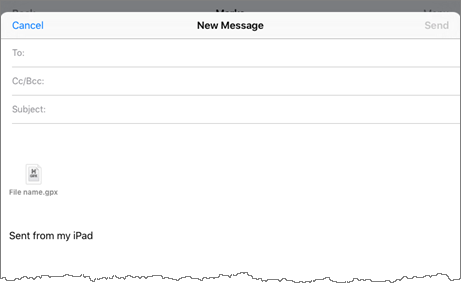
To share files via email in this way, you must have an email account configured on the device you are using.
Configuring email accounts is beyond the scope of this guide.