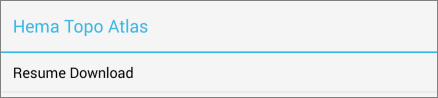In this Topic Hide

Tapping the Downloads button on the side panel opens the Downloads panel.
The Downloads panel shows the status of any queued downloads, as shown below:
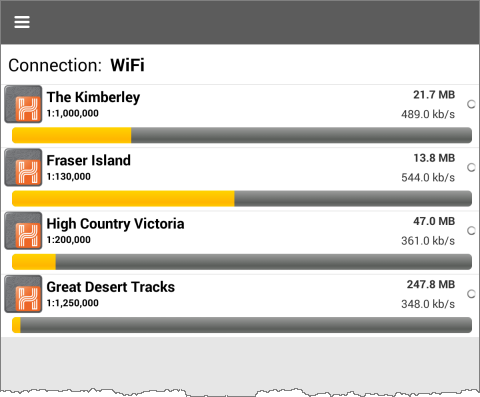
If there are no active downloads, the panel shows this:

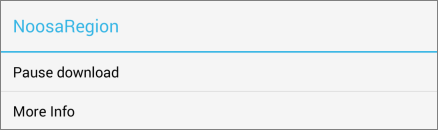
Tap-and-hold an entry in the download list, then tap the Pause Download button to pause the download. Note that if basemaps are paused, the Pause dialog does not have the More Info option, as shown below.
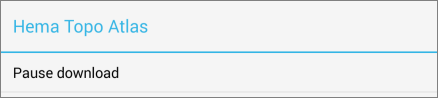
The map download entry will display a pause icon while it is in pause mode, as shown below.
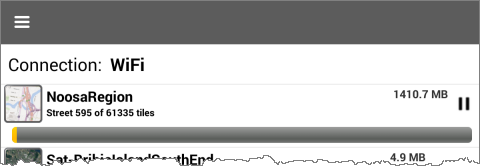
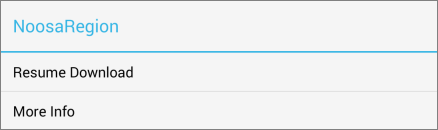
Tap-and-hold on a paused map download in the list, and tap the Resume Download button to continue the download. Note that if basemaps are resumed, the Resume dialog does not have the More Info option, as shown below.