In this Topic Hide
![]()
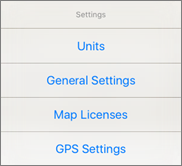
From the Settings Menu, you can tap to open sub-menus.
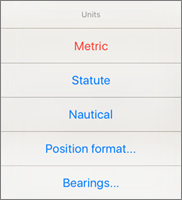
Choose the unit of measure which the app uses for display
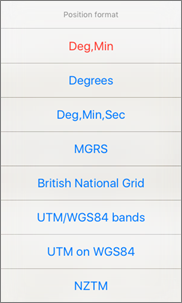
Choose the format you desire for format of fields for position display and entry
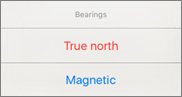
Select the type of bearing you wish displayed
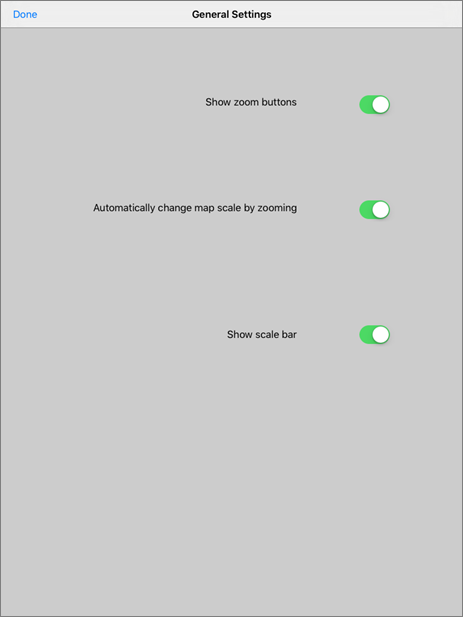
Displays the Zoom buttons on the Map page
When this option is on, repeatedly zooming in will load the next highest scale map.
Toggles visibility of the Scale Bar on the Map page
Tap the Done Button when you have finished changing these settings to return to the previous page.
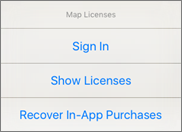
Sign in to your Memory-Map account. If you do not have a Memory-Map account, you will need to create one on the Memory-Map Web Site.
If you have already created an account, enter your username and password, and tap the Sign In Button.
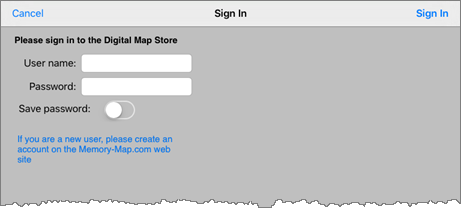
Shows the Map Licenses Page with a list of map licenses attached to your account, as shown at left
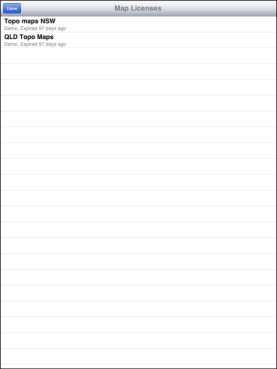
You can tap on a map in this list to purchase via in-app purchasing.
Hit the Done Button to return to the previous page
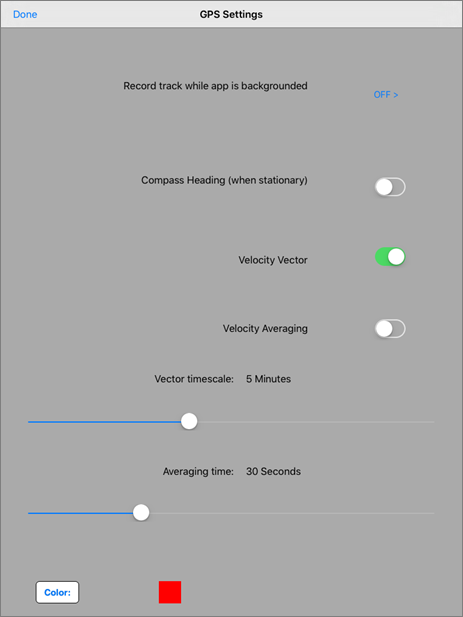
When turned on, the app will continue to log your track while another app is in the foreground on the device.
Show the heading reported by the compass when stationary
Turn the Vector Line on or off. The Vector Line is drawn in the direction of travel, and the end of the Vector Line shows where you will be in the time set by the Vector Timescale slider.
Turn Velocity Averaging on or off. Velocity Averaging smooths out small variations in the calculation of the Velocity Vector caused by intermittent GPS connection (such as in densely wooded areas).
The Vector Timescale determines the amount of time which is used to calculate the length of the Velocity Vector (see above).
Sets the time over which velocity is averaged when calculating the Velocity Vector (see above).
Choose the colour used to display the location ring
Hit the Done Button when you have finished changing these settings to return to the previous page.