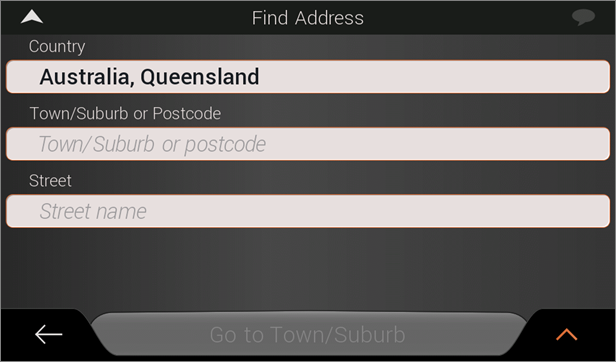
In the Drive app, wherever text input is required, the On-Screen Keyboard will appear.
The On-Screen Keyboard is a smart keyboard.
For example, if the text input is for a town within a certain state, keys on the keyboard will be active or inactive depending on the letters typed already.
See the following example. We are entering an address to navigate to, so we have opened the Find Address screen. Then we've tapped in the Town/Suburb or Postcode field to enter the town we wish to navigate to.
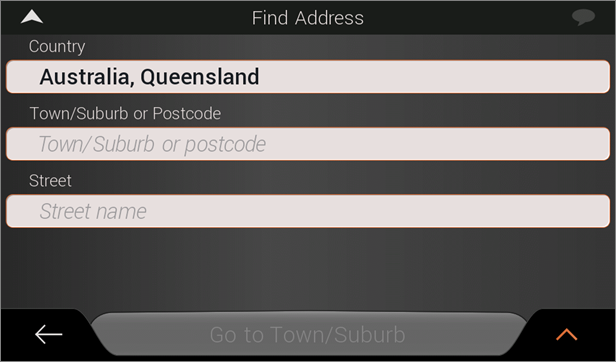
As soon as you are in a text input field, the On-Screen Keyboard appears, as shown below.
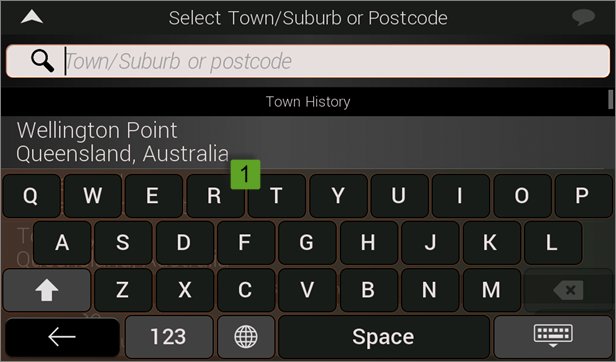
In our example, here, we are searching for Roma in Queensland, so we type an "r" on the keyboard.
As soon as we do this, the keys which are not valid after "r" are dimmed, and become inactive, as shown below. The only active keys are those for which there are towns starting with an "r", which have any of those letters as the second letter in their name.
This process continues with each letter that you type.
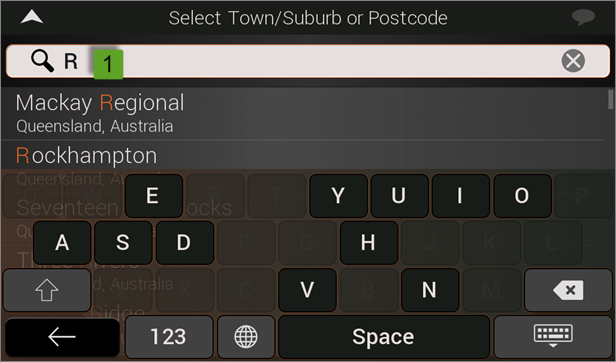
In many cases, after typing a few letters, you will be shown a list of matches to what you have typed so far, which you can select directly from the list.
There are several buttons which perform special functions on the keyboard.

The shift button allows you to input capital letters (when typing a name, for example).
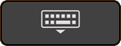
The Hide Keyboard button will slide the keyboard away so that you can see the contents of the screen, if it has been concealed by the keyboard. To show the keyboard again, tap on any text entry field.

The Keyboard Language button allows you to choose specific keyboard layouts for the language of your choice.

When in Alphabetical Input mode, the Number Keys button changes to numerical input mode.

When in Numerical Input mode, the Alpha Keys button changes to alphabetical input mode.